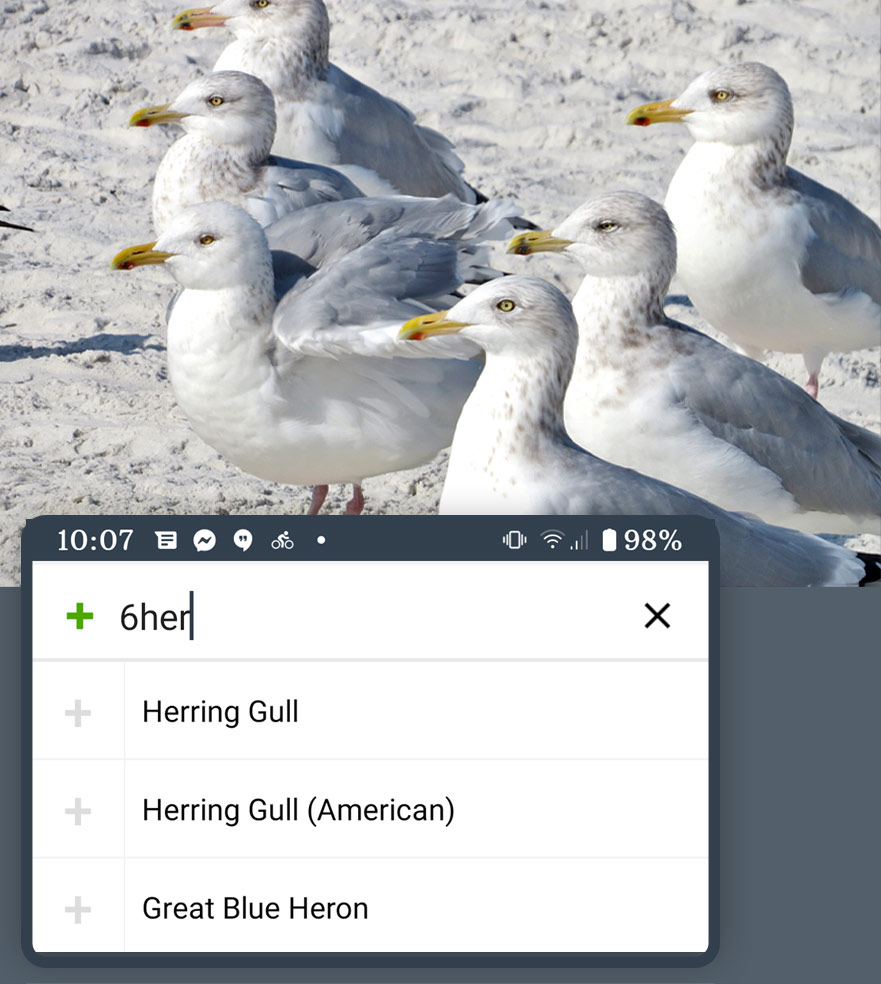Pro Tips to Make Data Entry a Breeze

Two free mobile apps make it convenient to enter your sightings during the Great Backyard Bird Count.
Merlin Bird ID helps you identify a bird and then lets you enter your sighting right then and there.
eBird Mobile is a full-featured listing app where you can enter a full checklist of multiple species, include counts of each species, record how long you spent birdwatching, and even get help finding birds and birding spots near you.
Try these Pro Tips to make navigation a breeze and get the most out of whichever app you choose.
Merlin Bird ID
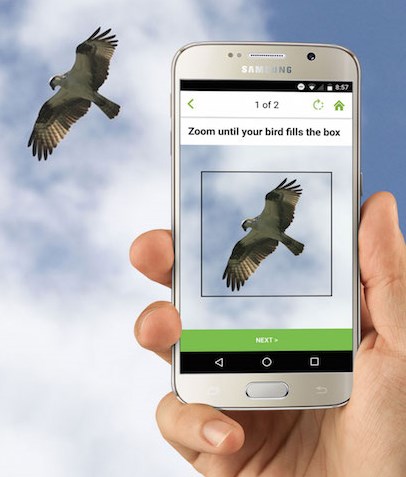
- Download a Bird Pack. Once you’ve downloaded the app, you’ll need to download the set of birds for the region of the world you live in. Do this over a wifi connection, as the files can be quite large. The app will guide you through the process—just make sure you do it before you start identifying birds.
- Get a list of most likely birds. Open the app and tap Explore Birds. Then tap the filter icon in the top right of the screen to open the options panel. In the first item (Filter by), tap the down arrow and select Likely Birds. While you have this panel open, set your location and/or change the date to get an even finer scale list.
- Listen to songs and calls. If you hear a mystery bird but can’t quite catch a glimpse of it, use Merlin as a reference. Tap Explore Birds from the home screen, select a bird you’re interested in, and tap the Sounds tab to open up a list of recordings of the species’ most common sounds.
- Use Photo ID. If you can get a photo of a bird onto your smartphone, you can use Merlin to identify it. You can snap a photo with your phone, choose a photo from your phone’s gallery, or even take a photo of a photo or a snapshot from the back of a camera. The photo doesn’t need to be great, either—Merlin’s image recognition can probably handle it.
- Even more. You’ll find even more tips and tricks for using Merlin at All About Birds.
eBird Mobile
- Use Quick Entry to quickly get to your bird. Instead of scrolling down a long list of species, just tap the search bar and start typing any part of your bird’s name. A list of matching birds will appear. Just tap the right one and enter the number. Get more quick entry tips here.
- Get a list of most likely birds. Many locations can have hundreds of possible species to sift through. You can make this easier with Smart Sort. Tap the 3 green lines on the bottom of your screen and tap Smart Sort.
- View your in-progress checklist. Instead of the long list of all possibilities, you can opt to see only the birds you’ve reported so far, so you can quickly add to those tallies. Tap the green check mark at the bottom of the screen.
- Repeat sightings? Tap to add to your count. With common species, you’ll probably need to keep a running count as more individuals show up during your session. It’s easy—once you’ve entered a species, just tap the count number once for each individual you want to add.
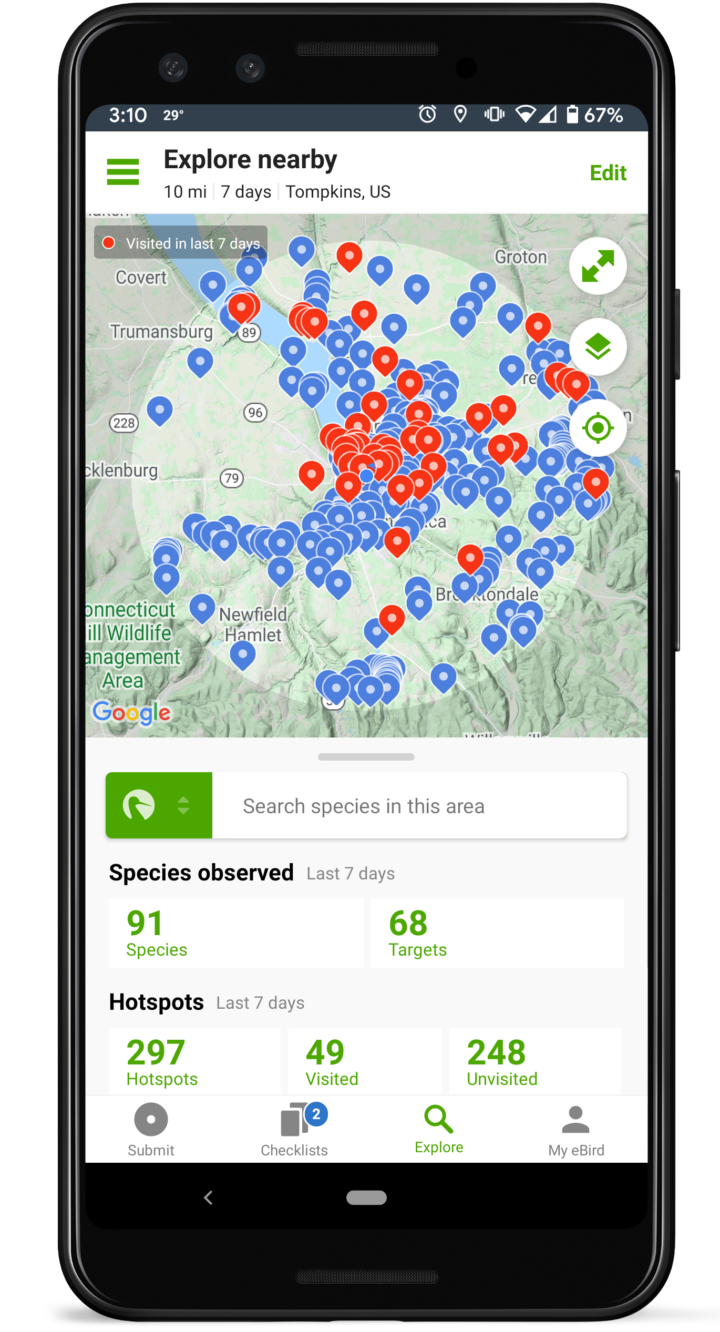
- Get ID help from Merlin. Maybe you’re using eBird to keep a list but still want to use Merlin Bird ID as a resource. If you have the Merlin Bird ID app on your phone, you can go straight from a bird in eBird to the same bird in Merlin. Type a species name, tap on it, and then tap on the Merlin Bird ID icon to view ID tips, photos, sounds, and maps.
- Find new birds and new birding spots. From the home screen, tap on Explore (magnifying glass icon) on the bottom row of buttons. You’ll see birds that have been reported near you and can browse public hotspots. Here’s more on this super-handy Explore Hotspots feature.
- Stay calm and count those big flocks! Groups of birds can be tricky to keep track of. Don’t panic—you just need to provide your best estimate, not an exact number. Here are some helpful suggestions for accurately counting large numbers of birds.
Stay connected to the Great Backyard Bird Count.
By subscribing to stay connected to the Great Backyard Bird Count, you agree to receive communications from The Cornell Lab, Audubon, and Birds Canada. You may unsubscribe from any of the organizations' communications at any time.