Using Merlin Bird ID to Participate
January 21, 2021Welcome! If you are NEW to the Great Backyard Bird Count and have a smartphone, we recommend using the Merlin Bird ID app to participate. (No smartphone? Here’s how to enter your data on a computer.)
Using Merlin Bird ID in the GBBC is an easy process: set up the app on your phone; and then use Merlin to ID and save your sighting(s).
4 Ways to Participate with Merlin
Explore Birds
Sound ID
Step-by-Step ID
Photo of Bird
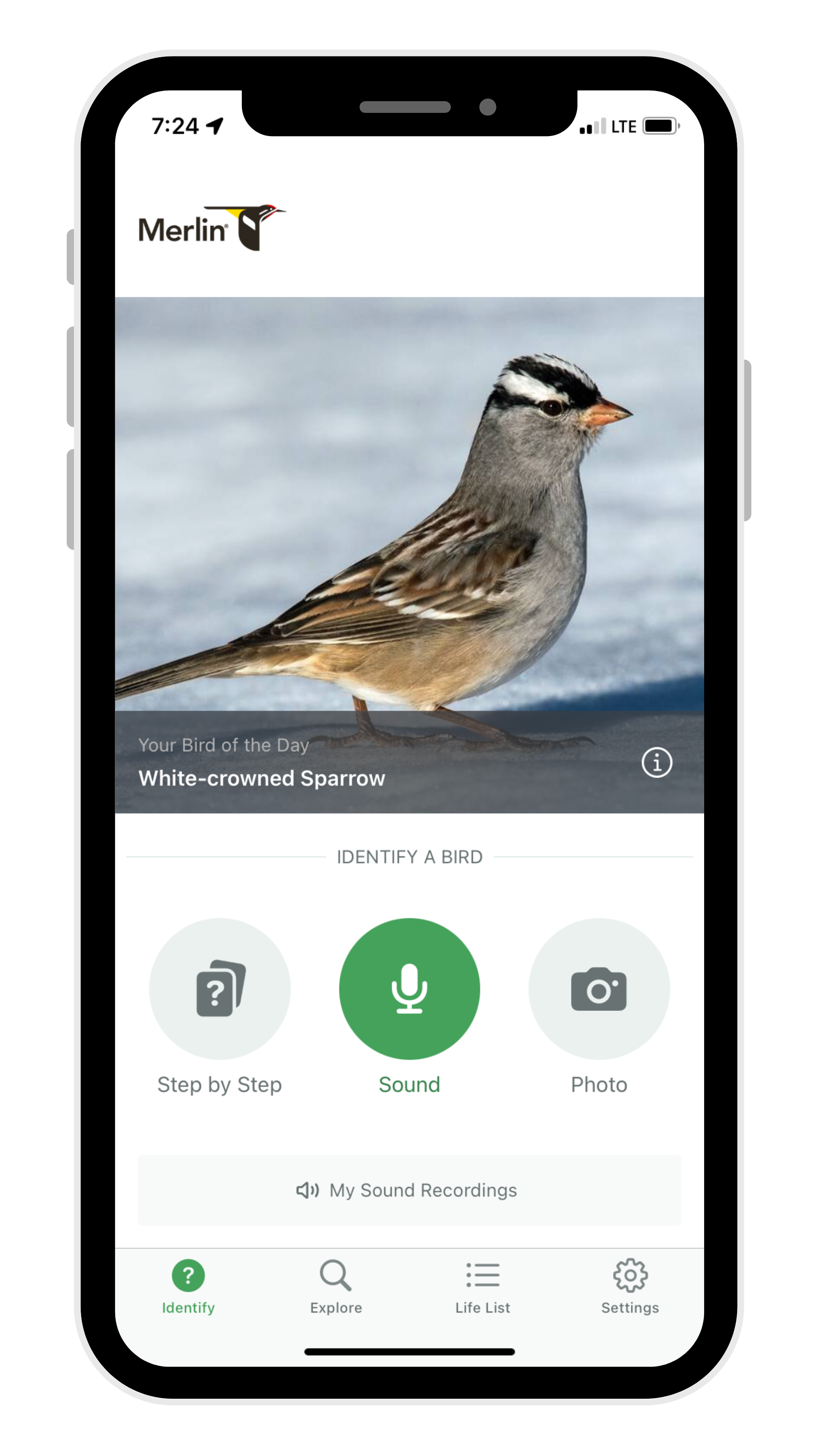
First, Set Up Merlin on Your Phone
Download the Merlin Bird ID app to your smartphone. (Problems installing? Try this support document.)
- Open Merlin and install a Bird Pack for your region.
- Each Bird Pack provides a field guide to the birds of the region with photos, sounds, and helpful ID text for bird species in the region. Merlin will tag the best pack for your current location as Recommended.
- Connect to wifi to speed up the download process.
- If you do not download the Bird Pack for your region, you will not have photos of the birds you are identifying in your app.
- Sign in or create a free Cornell Lab account.
- On the app, tap the Settings icon at the bottom of the home screen. Tap “Sign In” at the top of the Settings screen, and either sign in or create an account.
- If you already have a Cornell Lab account, please use the same username and password for submitting your bird(s) for the Great Backyard Bird Count. If you have previously participated in the Great Backyard Bird Count, submitted to eBird, saved a bird with Merlin Bird ID, or participated in Project FeederWatch, NestWatch, Celebrate Urban Birds, etc., you have an existing account. If you don’t remember your username or password, you can recover or reset them when logging in to the app or by going here.
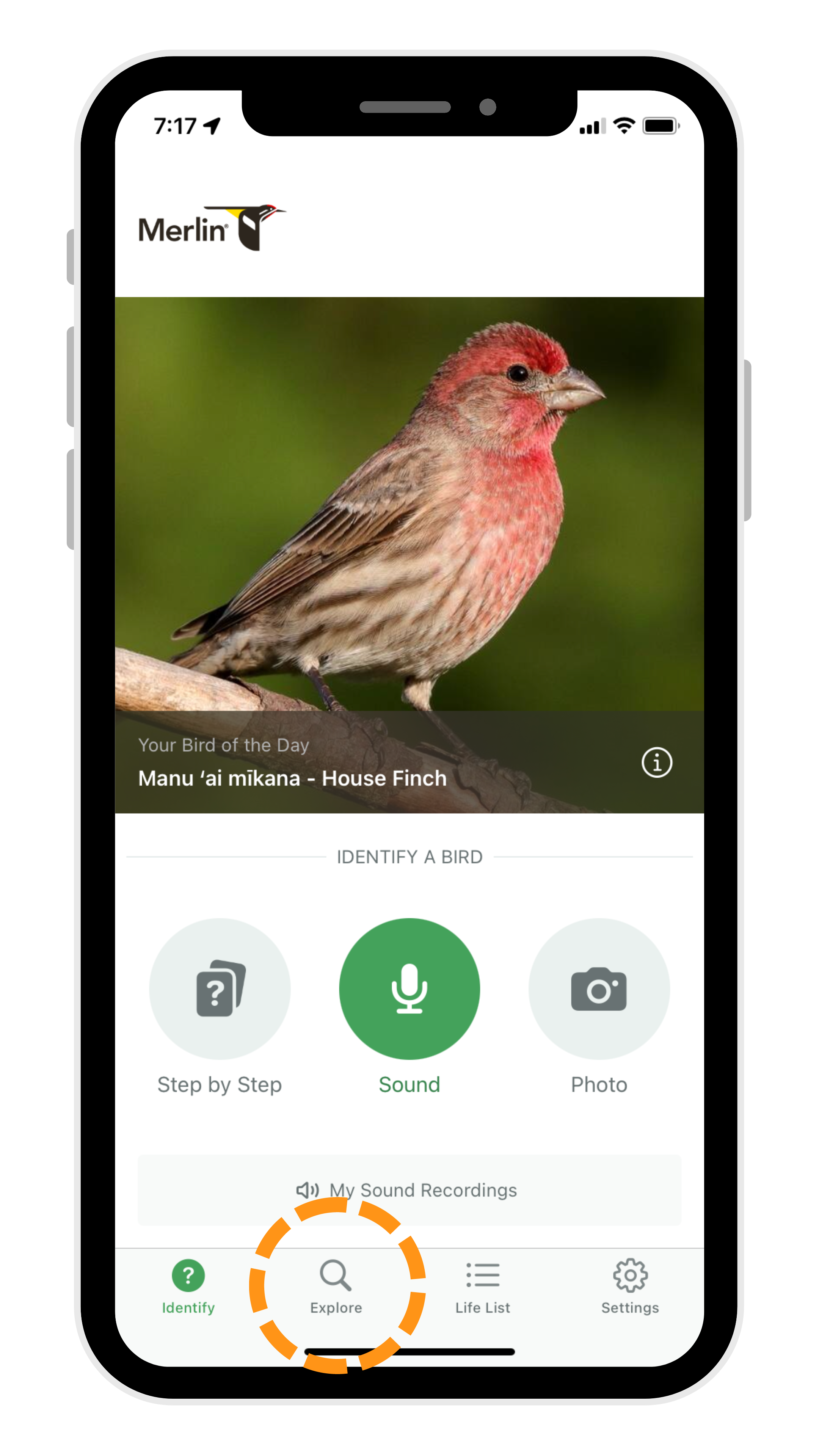
Explore Birds
If you don’t need help identifying the birds you find, you can submit sightings directly from Explore.
- Select the magnifying glass icon that says “Explore”.
- A list of birds will appear that are the birds most likely to be seen today at your location.
- You can set your location by tapping the Options icon in the top right corner of the screen. Make sure the filter is set to “Likely Birds”, and that the location and date are set to your current location and day.
- Scroll through the birds, and if you see a picture of the bird that matches what you are seeing, tap on it and select it.
- There is a green button that says “This is my bird.”
- You will be asked whether you want to report the bird with Merlin or eBird. If you have used eBird before, you can go to eBird and add this bird to a new checklist. If you are new to the GBBC, we recommend reporting the bird with Merlin.
- If you report the bird to Merlin, you will be asked to map or confirm your location.
- Select “SAVE” and you have identified a bird for GBBC using Merlin.
Sound ID
If you need help identifying the birds you find, Sound ID can help you identify those that are singing or calling.
Sound ID can currently identify most birds in the US, Canada, and Europe. It can identify widespread, common birds in Central America, South America, and India. Sound ID has not yet been developed for regions outside of these areas.
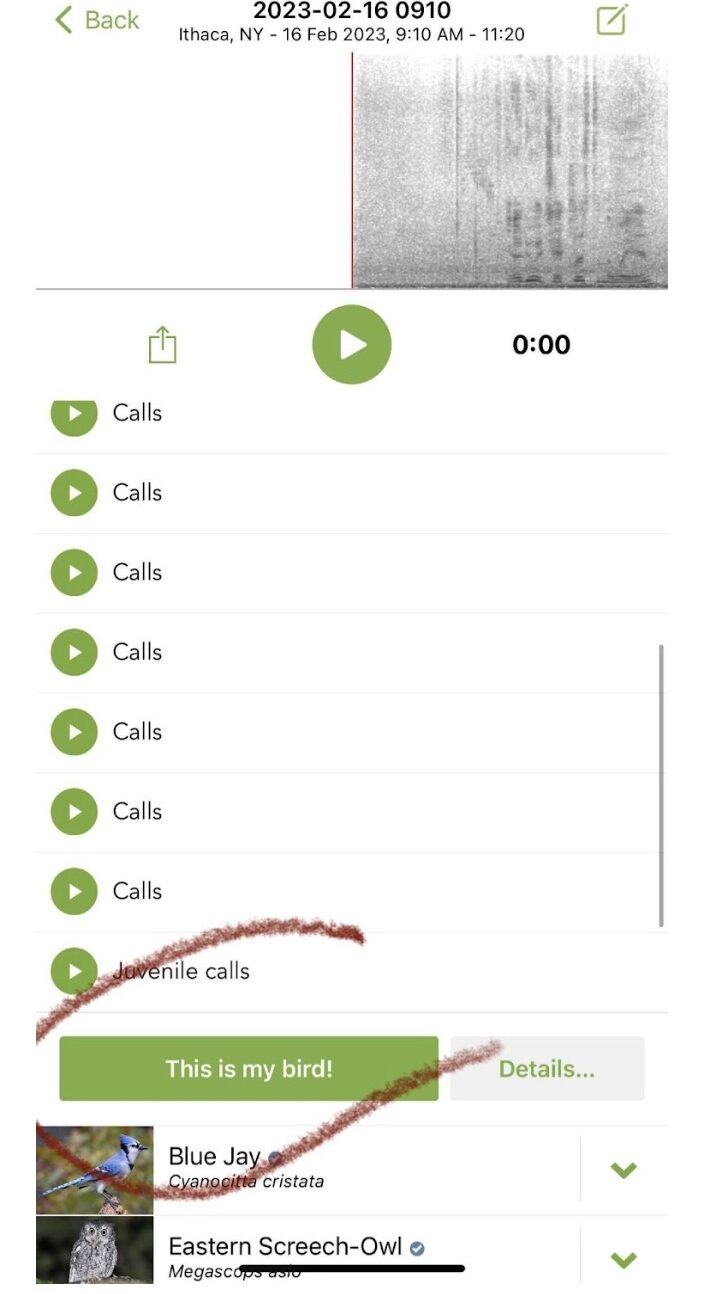
- On the home screen of Merlin, select the green record button to capture the sounds of the birds.
- The spectrogram (or visual representation of the sound) will run along the top.
- All birds Merlin is able to identify will begin to list. When they are highlighted in yellow, that means that is the bird calling.
- Once you are finished recording, tap the red Stop button at the bottom of the screen to end and save the recording.
- Now it’s time to review the species that were detected. Select the arrow over to the right of each bird that was recorded.
- Listen to the example calls and songs. Do any of them match the bird that you heard?
- If you are confident that the example calls or songs match the bird that you heard, tap the “This is my bird” button.
- No need to tell us how many of these birds you’ve seen! Knowing that the species was present is valuable data and considered an incidental sighting.
- Do these steps for each bird listed in the recording!
- You’ll be prompted to save your bird with Merlin or if you use eBird, to be taken to eBird
- Saving to either Merlin or eBird counts towards the GBBC!
- Make sure to select your location and SAVE!
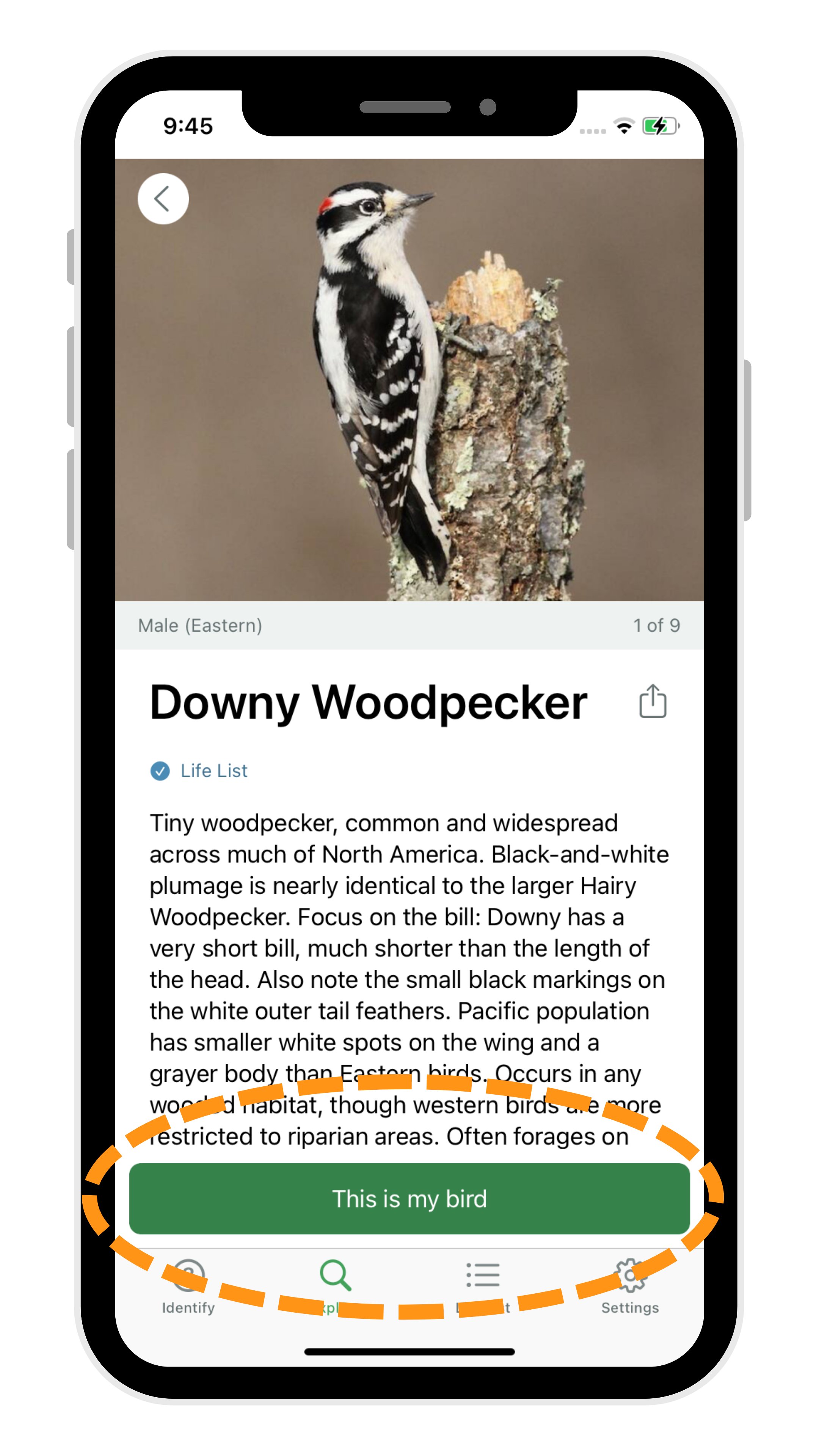
Step-by-Step ID
If you need help identifying the birds you find, the Step by Step ID tool can help you identify a bird with just a few simple questions. This is a good option if you see the bird, but don’t have a photo or sound recording.
- On the home screen of Merlin, select the Step by Step ID button.
- You’ll be promoted to tell us:
- Your location
- Date of the sighting
- Then you’ll be asked to report the:
- Size of the bird;
- The main colors of the bird (choose up to three);
- What the bird was doing or where it was seen.
- You’ll be given a list of possible birds in your area that match those details.
- Scroll through the options and when you see your bird, select “This is my bird!”
- Save with Merlin or eBird.
- Make sure to map or add your location.
- Congratulations! You’ve participated in the Great Backyard Bird Count
Photo of Bird
If you need help identifying the birds you find, you can use Photo ID to identify a bird in a photo that you take. Clear, unobstructed photos work best, but even a photo taken with your cell phone can work!
- Take or choose a photo to identify.
- Follow the steps prompted in the app.
- Make sure to save your ID and add your photo location.
Keep it going all weekend! You can continue to participate by identifying additional birds you hear with Merlin Bird ID.
Congratulations! You’ve participated in the Great Backyard Bird Count
Entering a Full Checklist?
If you are very comfortable with identifying the birds you are seeing or hearing, and want to submit a list of them, you can use eBird. If this is your first time using eBird, we strongly recommend taking the free, online eBird Essentials course to learn everything you need to know about participating.
With eBird you are able to:
- Report the number of individuals of each species.
- Enter more than just one bird sighting or one bird at a time.
- Add comments about each sighting.
- Upload your photos and audio recordings.
Stay connected to the Great Backyard Bird Count.
By subscribing to stay connected to the Great Backyard Bird Count, you agree to receive communications from The Cornell Lab, Audubon, and Birds Canada. You may unsubscribe from any of the organizations' communications at any time.
